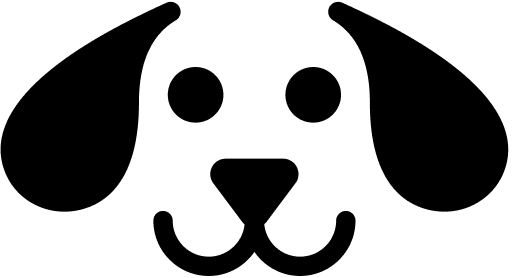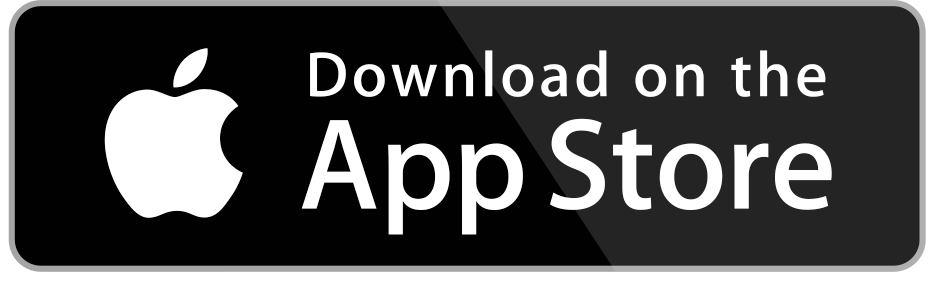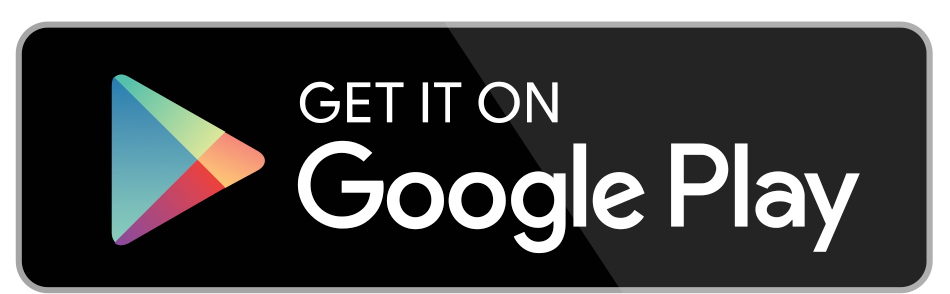App User Guide
You can download Air Bark ‘n’ Bark app on the Apple App Store or Google Play. See links at the bottom of the page.
Why does the app only work on newer phone operating systems?
For our app’s improved security and other features to work, it needs the technological capabilities more recent iOS and Android operating systems offer.
How can I check which operating system my device is running?
Here’s how to find out:
Apple
- What you need: iOS 11.0 or higher
How to check: Go to Settings > General > About and view the Software Version
Android
- What you need: 7.0 or higher
How to check: Go to Settings > About phone or About device > Android version and view the version information
In September 2023 we started charging a subscription fee. The subscription is very affordable and designed to suit your travel or minding requirements.
A one month subscription will be $4.97 (designed for those travelling for a few weeks holiday)
A six month subscription will be $16.97 (maybe you’re on long service leave, or a grey nomad looking to make some pocket money on your trip)
A twelve month subscription will be $27.97 (for those doing a lap of Australia, permanently on the road or you may be a local permanent dog minding service).
Payment Process and Subscribing
Once you have registered (see steps below) and entered your payment details, you will have a one week free trial, during which you can cancel your subscription at any time. You may not be ready to travel when you register or join, so cancelling is a good option and when you are ready to travel or join, you can re-subscribe using your phone settings – look for purchases and subscriptions in your phone’s settings.
In Apple this is under your account Apple ID tab at the top of your settings page. For Android phones you can check your subscriptions form the Google Play App.
If you get an error message on your Apple phone that states In-App purchases are not allowed, you need to go to your phones Settings and tap ‘Screen Time’ > ‘Content and Privacy Restrictions’ > ‘In-app Purchases’ and toggle to Allow.
For Android phones, go to your Settings and tap ‘Authentication’ > ‘Require Authentication for purchases’
Open the Air Bark ‘n’ Bark app. Select ‘Get started’.
Why do I need to enter an email address?
An email address is required to verify that the account belongs to you. The email address needs to be a valid email address that you can access. Valid address is an email address that doesn’t bounce and is able to receive emails to the inbox. Your OTP (One Time Pin) code will be sent to your email. Check the Spam or Junk folder if it’s not received.
What happens if I don’t receive an OTP verification code?
Check your junk or spam folder in the first instance.
If not there contact Air Bark’n’Bark support. (admin1@airbarknbark.com.au or admin2@airbarknbark.com.au)
Are there any password conventions?
No, there is no password criteria. Although it is always good to create a password that is a mix of alpha characters and numbers and is easy to remember. Hint – don’t use your pet’s name as a password.
What happens if I receive an error that my email address already exists?
Try logging in to the app using the ‘Login’ option. If the email address still gives an error, contact support?
Already have an Account? How do I login?
Select the ‘Login” option from the main screen and use your email address and your password you created previously.
What happens if I have forgotten my password?
Use the ‘forgot password’ link to reset it.
You will request a new OTP to reset your password.
Why are there Terms and Conditions and why do I need to agree to them?
The Terms and Conditions outline how we will do business with and for you and other Users. Importantly, it emphasises that we are not a third party to any arrangement a Minder and a Finder make through the in-app chat function.
Read the Terms and Conditions carefully and then tick the box to say you ‘Agree’.
Why do I need to upload a photo?
A photo of yourself and/or your dog allows other members to identify you by a unique picture, this will be useful when meeting each other to arrange or begin a minding service.
Profile photos must be a clear head photo of you and/or your dog, not a landscape photo, an avatar or character, and they must be relatively recent. Your registration will be rejected if a clear photo is not used for your profile picture. This is a security measure for the safety of our Users and our dogs. When connecting with other travellers on the road, users must be able to identify one another when they meet – we don’t always have an address to meet up, it could be a caravan park or cafe, so identifying yourself or your dog as a point of reference is key for the app to operate well.
You can add a picture by selecting the ‘+’ button ‘upload your profile’ in the ‘Setup your profile’ screen, or using the camera function to take a selfie. Make sure you allow the App to access all photos, otherwise when it comes to adding your pets details, you won’t be able to access your photo library.
What sort of details do I add to my Bio?
A short bio gives you the opportunity to tell the other members a little about yourself. This is where you can also comment if you are travelling or if you are a local offering minding services. You can also add what sort of experiences you have had with minding pets. You should also add here whether you are open to reciprocal dog minding arrangements and whether you are open to negotiating a half day or full day rate that is different from your hourly rate.
You can also add here whether you offer any other dog related services, such as dog walking, grooming or you might be a registered dog trainer.
I only want to be a finder; can I do that?
Yes, however, if you just want to be a finder you cannot offer any minding services until you are verified as a Minder.
If you are only a Finder, no other User can contact you via the messaging service – you can only reach out to Minders or Both (minder and finder)
A Finder cannot be a Minder under the T&C. If you want to arrange reciprocal dog minding you need to select Both and complete the Minder details.
I want to be both a minder and finder, is that possible?
Yes, you can be both a Minder and a Finder. When you have completed your profile and your pets’ profile, you will be asked to select what role you would like. Select Both- Minder and Finder.
It is optional to include ID as a Minder and/or Finder. Those that do upload legal ID documents will have an ID verified tick against their profile.
Adding your dog’s information.
If you have a dog (Finder or Both Minder and Finder), you will need to include your dog’s details, such as the year they were born, their personality type, their breed and immunisation status. You may need to add the breed of your dog if it is not in the drop-down box. We chose not to include a full list of dog breeds as there are so many these days with all the designer cross breeds. Instead the list will build over time as people add more options. There is also a free text box for you to include any information you think may be relevant, such as allergies, quirky behaviours and favourite treats.
Everyone loves a dog photo and here is where you can go crazy and upload several photos of your dog. Also, this is where you would include a photo of your dog’s immunisation certificate. If your dog is not immunised, that’s ok, but you may be limited to Minders who do not have other dogs or mind more than one dog at a time.
You have the option of filling in a number of details to support the verification process – we understand Users reluctance to upload personal data due to recent data breaches across Australia, so we have made most personal data fields optional. Our dogs are precious and we want to make the App safe by ensuring you are who you say you are with proof, but at the same time we want to build a strong and supportive community. We will only use the information to verify your identity and contact details. Please see our Privacy statement for more information.
Can I add my address without using the map? I am travelling for a short while and I’m not at home.
Yes, go to the search field and input your home address. This will then navigate to the address you entered. This field is optional.
What if I am travelling long term and no longer have a fixed address.
If you are on the road select the ‘I am a traveller’, in the Verification form. This is also where you add your vehicle information. The vehicle information can be updated anytime in the ‘Profile’ screen “Edit Profile’. We want this information for safety and security reasons and in case of an emergency.
Why do I have to enter my vehicle information?
You don’t have to unless you are on the road long term or permanently. This is in lieu of an address and is for safety and emergency reasons. Again this field is optional.
Why do I need to add my Date of Birth?
We need to make sure you are over 16 and that your DOB matches your ID document. Also to make sure your profile picture somewhat reflects your age. Your age is not displayed to other users, unless you include it in your bio info. If you are under 15 you require your parents or guardian’s support to register.
Do I need to add my mobile contact number?
Yes, when you send a message to another User on the App, an automated text message is sent to the receiver notifying them that they have a message in the App which requires them to login to the app to reply. You will also receive an SMS text when they reply to you notifying you that you have a response in the App.
Also, in the near future we will be moving from a One Time Pin (OTP) via email to an SMS OTP. Our hope is this will ensure those travelling and relying on hotspots for internet (emails) will receive the OTP quickly and not have issues with registering (OTP field expiring before you receive an email). You will need to include your full mobile number including the leading 0 and it must have 10 digits, otherwise you will get an error message and not be able to complete your registration profile (eg. 0422303704)
You can choose not to display your phone number publicly, but we (the admin team) may do random verification calls as part of the verification process. We also request your number in case of an emergency during the minding process. We also plan to transition from email notifications to phone notifications when you receive an in app message in the near future.
Why do I need to add my emergency contact?
If something happens to you and we need to contact someone to mind your dog, we will call your emergency contact. This field is optional.
What is a legal document? Why does a Minder (ID Verified) need to add a legal document?
If you register as a Minder (ID verified) we need to verify your identity. If you register only as a Finder you do not need to add a legal document. Minders have the option of registering without having their ID verified. In this case it is up to the Finder to do their due diligence and ensure they are comfortable to leave their dog with the Minder. We recommend Finder’s ask to see ID and ask if they can take a photo of their vehicle.
A legal document shows proof of who you are if you choose to be an ID verified Minder. It is used to ensure the Finder has a safe experience using Air Bark ’n’ Bark. Documents you can choose from include:
National ID, Passport, Driver’s licence, Citizenship Certificate.
You can take a photo of the document and upload to ‘+’ ‘Document photos’ in the ‘Document Details’ page. If a document has two sides, upload a photo of both sides.
This document is never visible to other Users. The document is held in an encrypted database which is only accessible by the Air Bark’n’Bark management team. Access is restricted by multi-factor authentication and our host is a Tier 1 provider who also provides databases for the US Department of Defence.
Is my personal information safe with Air Bark’n’Bark? Who sees my personal information?
Yes, see the Air Bark ’n’ Bark Privacy Policy’ on your profile page.
All documents are held in an encrypted database which is only accessible by the Air Bark’n’Bark management team. Access is restricted by multi-factor authentication and our host is a Tier 1 provider who also provides database support for the US Department of Defence.
Why do I need to confirm that I have no criminal convictions against animals? Will this be checked?
We are not doing criminal checks unless you would like to pay for them. We recommend that a minder who operates out of their home permanently, should pay for a criminal check and provide evidence of their status in their profile picture. Declaring you do not have a criminal conviction against cruelty to animals will be considered a false declaration if you have ever been prosecuted for animal cruelty. Anyone intentionally injuring any of our beloved dogs will likely be criminally prosecuted.
Setting your pet minding preferences – (for Minders).
How much do I charge per hour?
You can choose your own hourly rate. We recommend not charging above $20 per hour, and we suggest negotiating a limit of up to $80 per day. We want to make it affordable for people travelling with a dog. One of the reasons we set up this network is also to arrange reciprocal dog minding services. Imagine you are near a National Park and you want to go see the major attraction. You could arrange with a fellow traveller to look after their dog in the morning in exchange for them looking after your fur baby in the afternoon. If you do negotiate a reciprocal arrangement or a price different to the hourly rate, make sure you include this in the additional notes when you create a request.
Do I have to select a breed preference?
No, if you prefer any breed, you can select ‘any breed’ for the drop-down menu.
Do I have to select a pet size?
You can select one or all dog sizes to mind (small – <10kg, medium – <20kg and/or large dogs – >20kg).
Do I have to select a pet personality from the options?
Yes or, if you prefer any personality, you can write your own in the text field.
What if there is a personality of a pet I don’t want to mind?
You can select your preferred personality of the dogs you are interested in minding. If you select none, then the default is all personality types.
How long before my account is approved?
We expect it could take up to 72 hours to approve accounts but we hope this time will be less than 48hrs.
Once you have been registered and are able to use the app to arrange pet minding you will be able to reach out to other Users.
It is important to have your phone settings allow location services for the app to work and show other Users in the Area. If you have an android phone, you may need to google the make and model and how to ensure location services are enabled for the app.
If you have an iPhone, tap settings/tap Privacy & Security/tap Location Services – turned on/ tap the Air Bark’n’Bark app and set to Always – you can set to precise location, as the app will never show your exact location due to security and safety reasons – it will only place you somewhere within a 1km radius.
How do I find Minders in my area or where I’m going to be?
Click on the Map tab at the bottom of the app. A map will come up showing your approximate location. The map will automatically include other Users within a 500km radius.
There are 2 ways to search a specific location. These are by either:
Click on the magnifying glass icon to enter a specific town or region, or
Long pressing on the map to fly to a location- note that pinching on the screen will zoom out and vice-versa will zoom in.
Once you are at the location, you need to tap on the filter icon , this is where you can set your preferences and toggle the distance you would like to search for Minders. It defaults to 50kms but you can reduce it to 1km or expand it to 1000kms. Please note: You may need to zoom in to see others on the map as your profile may be covering other users’ in the area.
Every User has one of 3 colours circling their profile picture on the map view:
A Yellow circle means they have elected to only be a Finder . You can not send a message to a Finder – why, because they may have not registered as a Minder- only Minders or Both can be approached via the in-app messaging services. Finders (only) can only be replied to via the messaging service once they have reached out to a Minder.
A Blue circle denotes a Minder and you can send a message to them to arrange a minding service. Minders are usually seeking payment for a minding service and you can see their charges when you click on the image of them when you hover over their profile picture.
A Green circle means the User has elected to be Both a Minder and a Finder – they may be available for a fee for service or a reciprocal arrangement and you can message them. Note – you can toggle between your preferences if you have registered as Both a Minder and a Finder, and you will be able to receive and send messages regardless of your toggled preference.
Alternatively you can click on the list view (3 parallel lines) next to the filter icon and view a list of other users in the area. If there are no other users, you may need to change your preferences or increase your distance parameters.
Note: while we are building the network, we expect there will be times when no other suitable minders are in the area you are searching. We hope to increase the number of users rapidly to build an effective network. Patience and your advocacy will help generate a larger network.
The app has an inbuilt chat function, or if the user has permitted their phone number to be displayed, you can directly call them by clicking on the phone icon.
The map view and list view both allow you to message a Minder. The minder’s profile, rates, ratings, and breed and minding preferences can also be viewed by clicking on their profile. This page also allows you to initiate a chat or book directly.
We recommend that before you create a minding request, you message or call the Minder to discuss the arrangement. With Air Bark’n’Bark Users make the arrangement – so it’s a good idea if you send the Minder a message first to confirm they are available when you need them – you may also want to see if they are interested in a reciprocal arrangement or if they will accept a lower price for a daily rate or multi day rate, then when you use the ‘create request’ button you can make the hourly rate $0 and include the agreed amount in the additional notes.
We recommend that if you are approaching a pet minding business, such as a boarding kennel, you should use the create a request button and allow at least 24 hours for a response.
You should get a red dot notification on your phone when a message is sent to you by another user, and you will be able to also see any messages and notifications from clicking on the chat tab on the bottom of the home page, if you have notifications you will see a red dot on the bell or on the chat button. You will also receive an email informing you that there is a message waiting your reply on the App (note, we will be transitioning to an SMS message soon). You should also see a red dot on the Air Bark’n’Bark logo on the home screen of your phone.
As we don’t facilitate any payments between Users, the agreed arrangement is totally in the Finders and the Minders hands. We do recommend that if you have agreed a fee, then the Finder pays a 30-50% deposit on drop off and the remainder on pick-up of your dog.
Do I need to do this even if we have arranged everything by phone or chat messaging?
Yes, we need this to happen, so that Users can write a review of the Minder or Finder after the service is completed. The Finder will need to click Send Request, they will then complete the date and duration of minding service and add their pet. If you are organising a reciprocal arrangement, both parties will need to send a Request to facilitate the review and ratings function. The Minder will need to Accept the request. By this time you should have agreed the arrangement but if that has not been done, and you can’t accept the Minding request, you can Reject it and send a message to the Finder.
All rates, start and finish times, special needs and other details are discussed and agreed through the messaging function.
Review and Ratings (after arrangement has happened)
Once the minding has finished, both the Minder and the Finder can review each other, using our 5 paw rating system. To do this tap on the ‘Manage Bookings’ button and then ‘Rate and Review’ and fill in the information
The review and rating system will be important for the apps safety and security in the long term.
How do I get paid?
Air Bark’n’Bark is not a third party to the dog minding arrangement. We facilitate the connection between Users, but we do not facilitate payments. We suggest you agree the arrangement and negotiate payment based on the hourly rate through the chat function. We do recommend that a deposit and remaining balance on collection of your fur child is used, but this is not compulsory. Because we do not facilitate payment or charge a booking fee, how the exchange of money occurs is up to you as responsible adults. Of course, if a reciprocal arrangement is being arranged it should be expected that no money exchanges hands, unless agreed to prior to the arrangement commencing.
If you have agreed to an arrangement that is different from the Minder’s hourly rate, you should put a zero in the hourly field when creating the formal request and use the additional notes field to confirm the arrangement. A note in the field could read as follows “as per our phone call/message thread, I confirm that we will use a reciprocal arrangement of 3hrs each and no money will be exchanged” or “as negotiated through the chat platform, I confirm your agreement to mind my Lucy for the whole day for $80”, or as appropriate to your situation.
The Air Bark’n’Bark platform holds a record of the chat exchange and may be used in the case of a dispute, but we do not make decisions or get involved in User disputes.
Can I report Users who abuse the platform?
Yes, there is a reporting mechanism in the app. You can also email AirBark’n’Bark with complaints. We take seriously breaches of the rules and abuse of the platform and users will be asked to respond to complaints. If 3 complaints occur for the same user in a 12 month period they may be removed and reimbursed any subscription fee (pro-rata).
Yes, our app allows users to block other users. Blocked users will not be able to see your profile, location or message you.
Can I update my details in the app?
Yes. Open the Profile tab on the menu bar. From here you can review your current information and select the ‘Edit Profile’ button. You can also change or update:
Full Name
Gender
Short Bio
Pet photos
Pet information
Address
Date of Birth
Contact Number
Emergency Contact
Availability
Vehicle information
Rates
Dog minding preference
Can I change my Password?
Yes. Open the ‘Profile’ on the menu bar. From here you can Select ‘Change Password’. As a part of good personal IT security, we recommend you do this regularly.
If you have a problem registering you can email admin1@airbarknbark.com.au or admin2@airbarknbark.com.au or use the web contact form to submit an enquiry. We will endeavour to respond to enquiries within 48 hrs.
If you decide Air Bark ’n’ Bark is no longer for you, you can delete your account in a few simple steps.
Once your account has been permanently deleted, it cannot be restored.
To delete your Air Bark ’n’ Bark account, follow the steps below.
Note: We cannot delete your account for you.
1. Tap on the profile tab at the bottom right and scroll to the bottom of the screen.
2. Tap on the Delete Account button.
3. Tap Confirm Delete Account.
If you are not currently subscribed and you want to delete your account the process is different.
1. When you are taken to the proceed to payment screen to subscribe (as pictured below) you will see three dots on the top right of the screen.
2. You will need to tap on the dots (as seen in the highlighted area below) and select delete account – this will delete your account without going through the paywall and you will not be charged.
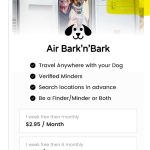
Once you have confirmed, your deletion request has been processed. Your profile will no longer show anywhere on the app. If you want to use the app in future, you will need to download it again and register and subscribe.